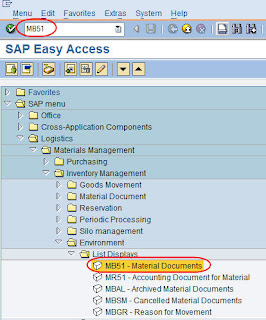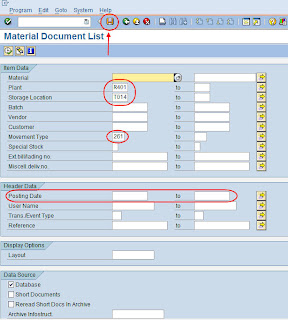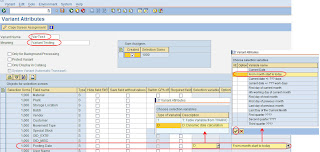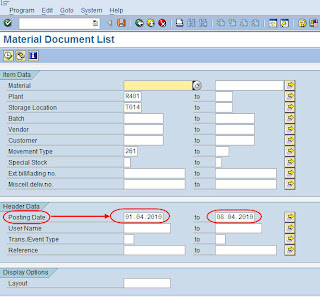Text-to-Speech digunakan untuk mengkonversi Text (ketikan) menjadi Speech (suara) yang diucapkan oleh komputer. Fitur ini di MS Excel disebut sebagai "Speak Cells"
Speak Cells juga dapat digunakan untuk membantu kita untuk latihan cara pengucapan kata-kata dalam Bahasa Inggris (English Pronunciation). Asalkan, kata-kata/text Bahasa Inggris yang diketik harus benar agar mendapatkan pronunciation yang benar pula.
Cukup dengan memasukan kata/kalimat Bahasa Inggris ke dalam salah satu cell, lalu click toolbar "speak cells" maka Excel akan mengucapkannya untuk Anda.
Tentunya, Anda harus sudah mengaktifkan Speaker Volume di komputer/laptop Anda terlebih dahulu, karena kalau tidak, niscaya tidak akan terdengar pengucapannya-nya :D
Nah, berikut ini adalah cara untuk mengaktifkan fitur Speak Cells pada Quick Access Toolbar Excel yang memang by default belum tampil:
1. Click More Commands...
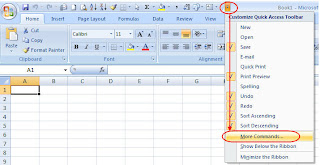
2. Excel Options
Customize (Choose Commands from "All Commands") lalu pilih Speak Cells3. Click button "Add >>" untuk memasukkan Speak Cells ke bagian di sebelah kanan "Customize Quick Access Toolbar, kemudian click "OK".
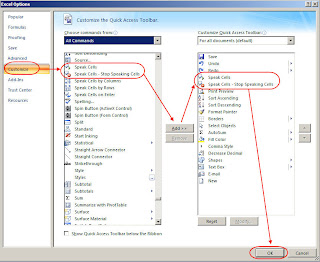
Naah, sekarang Speak Cells toolbar sudah tampil.
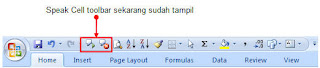
Sekarang tinggal gunakan saja fitur ini dengan cara Ketik Text dalam Bahasa Inggris dan Click Speak Cells, dan akan terdengar suara komputer mengucapkan text yang sudah diketik
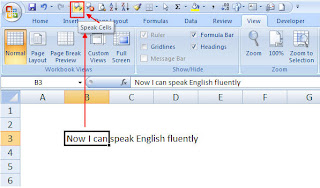
Selamat mencoba.
Semoga bermanfaat. Amiin.